If your business uses call forward, Cisco has a great line of IP phone systems that will work great. The call forward cisco feature allows you to transfer calls to another extension in your office network or transfer calls to an outside telephone line. Cisco IP phone systems are designed for use with business computer networks that are connected to the Internet. When you are not going to be in your office when you are expecting phone calls, you may use the call forwarding feature to automatically send calls to your personal phone such as your home or cellular phone. The feature is easy to activate using a convenient “CFwdAll” soft key.
Overview of Cisco IP Phone Systems
Cisco IP Phone Systems are phones that are used by companies and organizations to make phones easy to use and integrate all the lines together. They use the Internet to make and receive business calls, which can save money because of the reduced costs. Cisco IP phones systems allow users to forward calls, transfer calls between business lines, access voicemail, change phone settings, multiple line conference calling, hands free calls and customized settings. Cisco phone systems have easy customization using web pages to access settings. In addition to forwarding calls on the Cisco phone base, you can also manage call forward directly on the web page. To forward calls on the phone, there are a few easy steps. Calls can be forwarded temporarily or permanently.
Simple Call Forward Cisco Instructions from the Phone
1. Press the “CFwdAll” button that is located beneath the Cisco IP telephone display. Use of this button opens the call forward options.
2. Wait a moment for the telephone to beep two times.
3. Use the keypad to enter the telephone or extension number where you want your calls forwarded to. You can forward calls to someone else, a home landline or to your personal cellular phone.
4. Wait a moment for the Cisco telephone to beep one time. The telephone number where your calls are being forwarded to will appear at the bottom of the phone’s display screen. You will see a flashing arrow at the top right corner of the display indicating your calls are being forwarded to the phone number displayed on the screen.
Activating Call Forwarding Through the Computer Network
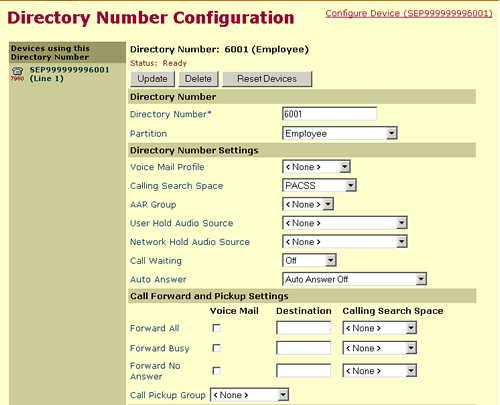
1. Open up a web browser to access the Internet.
2. Log into your Cisco Call Manager User Options web page. Every company has a unique URL so you will need to get the address directly from your company system administrator.
3. Type your user ID and password.
4. Select your Cisco phone system model.
5. Click on ”Forward all calls to a different number”.
6. Open the webpage “Forward your calls”.
7. Click the box to check the extension on your phone.